Welcome to the Imaginator Studio Blog
Knowledge and Resources for Creative Photographers and Digital Artists

Photoshop Texture Overlays
“Texture overlays can transform simple photos into amazing works of art by adding depth, mood, and a unique visual style.” - Alana Lee
Enhance Your Photos with Photoshop: A Creative Guide
Whether you're a beginner or a seasoned professional, texture overlays can transform your photos into captivating works of art. They add depth, mood, and unique visual elements, enhancing everything from portraits to landscapes. This guide will introduce you to using a photoshop texture overlay, offering tips and examples to inspire your creativity.
Photoshop texture overlays are an excellent tool for creating cohesive color schemes, correcting lighting mistakes, and adding a tactile quality to digital images. By exploring different textures and blend modes, you can achieve artistic effects that elevate your photography.
What Are Photoshop Texture Overlays?
Photoshop texture overlays are images placed over a base photo to introduce a new layer of texture and depth. They can mimic various materials like paper, canvas, or abstract patterns, providing a tactile feel to digital images. The overlays can unify color tones, correct lighting issues, and give your artwork a cohesive look. Common blend modes, such as multiply, overlay, and soft light, allow you to seamlessly integrate textures with your photos, creating anything from subtle enhancements to dramatic transformations.
Textures can also serve as a creative solution to unify different elements within a composition, especially when working with diverse color palettes. They can mask imperfections, add a vintage or retro feel, and enhance the narrative quality of your images by aligning with the mood you wish to convey.
Tips for Working with Textures in Photoshop
As a master photographer I've tried all sorts of different ways to edit images. I am drawn to fine art and painterly style images, so I find myself always adding a photoshop texture overlay to my image as part of my editing workflow. Below are some of my tips to help you achieve the best results when working with texture overlays in Photoshop.
Experiment with Blend Modes: Test different blend modes like multiply, screen, lighten, overlay, and soft light to find the perfect match for your photo. Each mode interacts uniquely with the image, offering various artistic possibilities.
Use Layer Masks for Precision: Layer masks allow you to control where the texture appears, helping you maintain clarity in key areas like the subject's face. This technique is essential for achieving a polished and professional look.
Adjust Opacity and Color: Fine-tune the intensity of the texture by adjusting the layer's opacity. You can also use adjustment layers to match the texture's color with your photo's color scheme, ensuring a cohesive final image.
Create Custom Textures: Creating your own textures can be a fun and rewarding experience. By photographing unique surfaces or creating digital textures in Photoshop, you can tailor them to fit your creative vision perfectly.
Match the Texture with the Photo's Style: Choose textures that complement the overall style and mood of your photo. For instance, subtle textures like paper or grain are great for a refined look, while more pronounced textures like grunge or abstract patterns can add a bold, artistic flair.
Consider the Context: Be mindful of when and where to use textures. While they can enhance most photos, they might not be suitable for designs requiring a clean, modern look or social media graphics with small text.
Creative examples of using Photoshop Texture Overlays
Adding textures to photos is fun and I find myself getting lost in the creative process because there are so many artistic effects and unique looks you can create by adding different textures, or even combining multiple texture overlays when editing images in Photoshop.

Before image @AdobeStock_209474161. After edit by Alana Lee using textures from The Imaginator Studio
Before image @pexels-amir-habibi-15681109. After edit by Alana Lee using textures from The Imaginator Studio
Before image @pexels-fika-photo-11175745. After edit by Alana Lee using textures from The Imaginator Studio
Before image @pexels-john-ray-ebora-3863802. After edit by Alana Lee using textures from The Imaginator Studio
Add the Ultimate Photoshop Texture Overlay Collection to your editing toolbox for only $7
Want to learn more about creating your own textures and how to edit with them? Check out our comprehensive texture course:

Join Our Newsletter
Be the first to know about new arrivals, sales, exclusive offers, and special events.
NEW COURSES!
Photography courses from The Imaginator Studio

The Art of Texture: Creating and Editing Textured Photographs in Photoshop
Take your images from ordinary to extraordinary by using textures in photoshop

ChatGPT for Photographers
Unlock the power of ChatGPT to save time, book clients and simplify your photo studio tasks so you have more time to focus on doing what you love...capturing photos!
Explore our resources page for free photography backgrounds, free Photoshop overlays and ebooks to help with your creative journey
Contact
Follow Us
Follow Us
We are proud to help inspire creativity and imagination all around the world!
Featured Links
More
Contact Us
© Copyright 2025. The Imaginator Studio. All rights reserved.

