Photoshop Texture Overlays
“Texture overlays can transform simple photos into amazing works of art by adding depth, mood, and a unique visual style.” - Alana Lee
Enhance Your Photos with Photoshop: A Creative Guide
Whether you're a beginner or a seasoned professional, texture overlays can transform your photos into captivating works of art. They add depth, mood, and unique visual elements, enhancing everything from portraits to landscapes. This guide will introduce you to using a photoshop texture overlay, offering tips and examples to inspire your creativity.
Photoshop texture overlays are an excellent tool for creating cohesive color schemes, correcting lighting mistakes, and adding a tactile quality to digital images. By exploring different textures and blend modes, you can achieve artistic effects that elevate your photography.
What Are Photoshop Texture Overlays?
Photoshop texture overlays are digital image files of the surface of materials or objects. When used photographically, the original object or surface is not identifiable. These digital textures are added as a layer in editing software like Photoshop to enhance the artistic and visual impact of an image.
By overlaying paper, canvas, fabric, grunge, or abstract patterns onto a photo, photographers can introduce depth and mood to their images. Common blend modes, such as Multiply, Overlay, and Soft Light, allow seamless integration of textures, transforming a basic photo into a fine art masterpiece.
Textures can also serve as a creative solution to unify different elements within a composition. They can help mask imperfections, add a vintage or retro feel, and enhance the narrative quality of an image by aligning with the mood you wish to convey.
Why use Photoshop texture overlays?
Using textures in Photoshop offers many advantages, making them an essential tool for photographers and digital artists.
1. Artistic Enhancement
Textures elevate an image by adding depth, atmosphere, and emotion.
They can be used to soften harsh lighting, create a painterly effect, or replicate vintage film aesthetics.
2. Creative Flexibility
By adjusting blend modes, opacity, hue, curves, and levels, photographers can achieve endless possibilities.
A single studio portrait can be transformed into multiple unique looks using different textures.
3. Customization & Background Control
Textures allow photographers to create the perfect background to complement a client's wardrobe or brand aesthetic.
Instead of being limited by studio backdrops, you can seamlessly integrate digital textures to enhance the composition.
4. Cohesive Color & Lighting Adjustments
Applying subtle textures can unify color tones across an image, ensuring a polished final product.
Overlays can be used to correct lighting inconsistencies and create a harmonious artistic finish.
Want to explore a vast collection of professional-quality textures? Check out the Ultimate Photoshop Texture Overlay Collection, featuring hundreds of textures tailored for creative photographers.

Tips for Working with Textures in Photoshop
As a master photographer I've tried all sorts of different ways to edit images. I am drawn to fine art and painterly style images, so I find myself always adding a photoshop texture overlay to my image as part of my editing workflow. Below are some of my tips to help you achieve the best results when working with texture overlays in Photoshop.
Experiment with Blend Modes: Test different blend modes like multiply, screen, lighten, overlay, and soft light to find the perfect match for your photo. Each mode interacts uniquely with the image, offering various artistic possibilities.
Use Layer Masks for Precision: Layer masks allow you to control where the texture appears, helping you maintain clarity in key areas like the subject's face. This technique is essential for achieving a polished and professional look.
Adjust Opacity and Color: Fine-tune the intensity of the texture by adjusting the layer's opacity. You can also use adjustment layers to match the texture's color with your photo's color scheme, ensuring a cohesive final image.
Create Custom Textures: Creating your own textures can be a fun and rewarding experience. By photographing unique surfaces or creating digital textures in Photoshop, you can tailor them to fit your creative vision perfectly.
Match the Texture with the Photo's Style: Choose textures that complement the overall style and mood of your photo. For instance, subtle textures like paper or grain are great for a refined look, while more pronounced textures like grunge or abstract patterns can add a bold, artistic flair.
Consider the Context: Be mindful of when and where to use textures. While they can enhance most photos, they might not be suitable for designs requiring a clean, modern look or social media graphics with small text.
Want to learn more about creating and applying textures? The Art of Texture: Creating and Editing with Textures in Photoshop teaches advanced techniques to perfect your Photoshop workflow.

Creative examples of using Photoshop Texture Overlays
Adding textures to photos is a creative process with endless possibilities. You can achieve soft painterly effects, vintage aesthetics, or dramatic fine art transformations.
Here are before-and-after examples showcasing the power of Photoshop texture overlays:
Fine Art Portraits – Add painterly textures for an elegant, timeless feel.
Wedding Photography – Use subtle overlays to create romantic, dreamy aesthetics.
Senior Portraits – Transform standard shots into painterly masterpieces.
Fantasy & Editorial Images – Apply vintage, grunge, or cinematic textures for a dramatic artistic touch.

Before image @AdobeStock_209474161. After edit by Alana Lee using textures from The Imaginator Studio
Before image @pexels-amir-habibi-15681109. After edit by Alana Lee using textures from The Imaginator Studio
Before image @pexels-fika-photo-11175745. After edit by Alana Lee using textures from The Imaginator Studio
Before image @pexels-john-ray-ebora-3863802. After edit by Alana Lee using textures from The Imaginator Studio
Enhance Your Editing Workflow with the Ultimate Photoshop Texture Overlay Collection
Elevate your photography by adding high-quality textures to your editing toolbox. The Ultimate Photoshop Texture Overlay Collection is available for only $7, giving you access to hundreds of professional textures designed to enhance any image.
Want to learn more about creating your own textures and how to edit with them? Check out our comprehensive texture course: