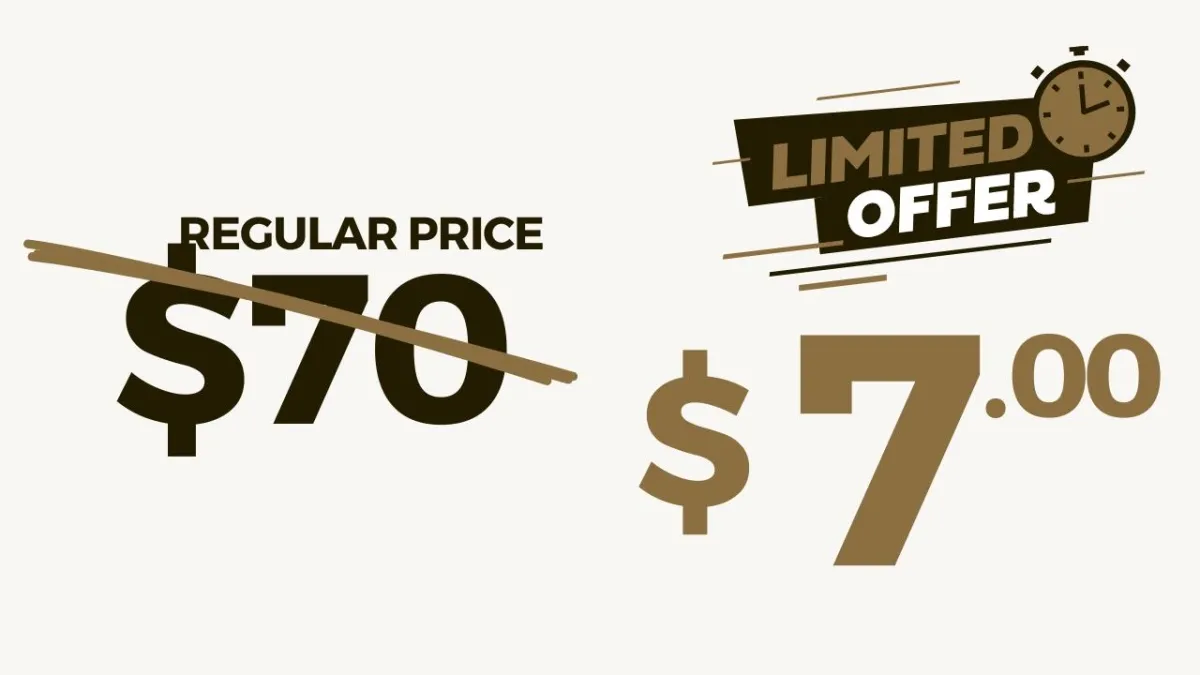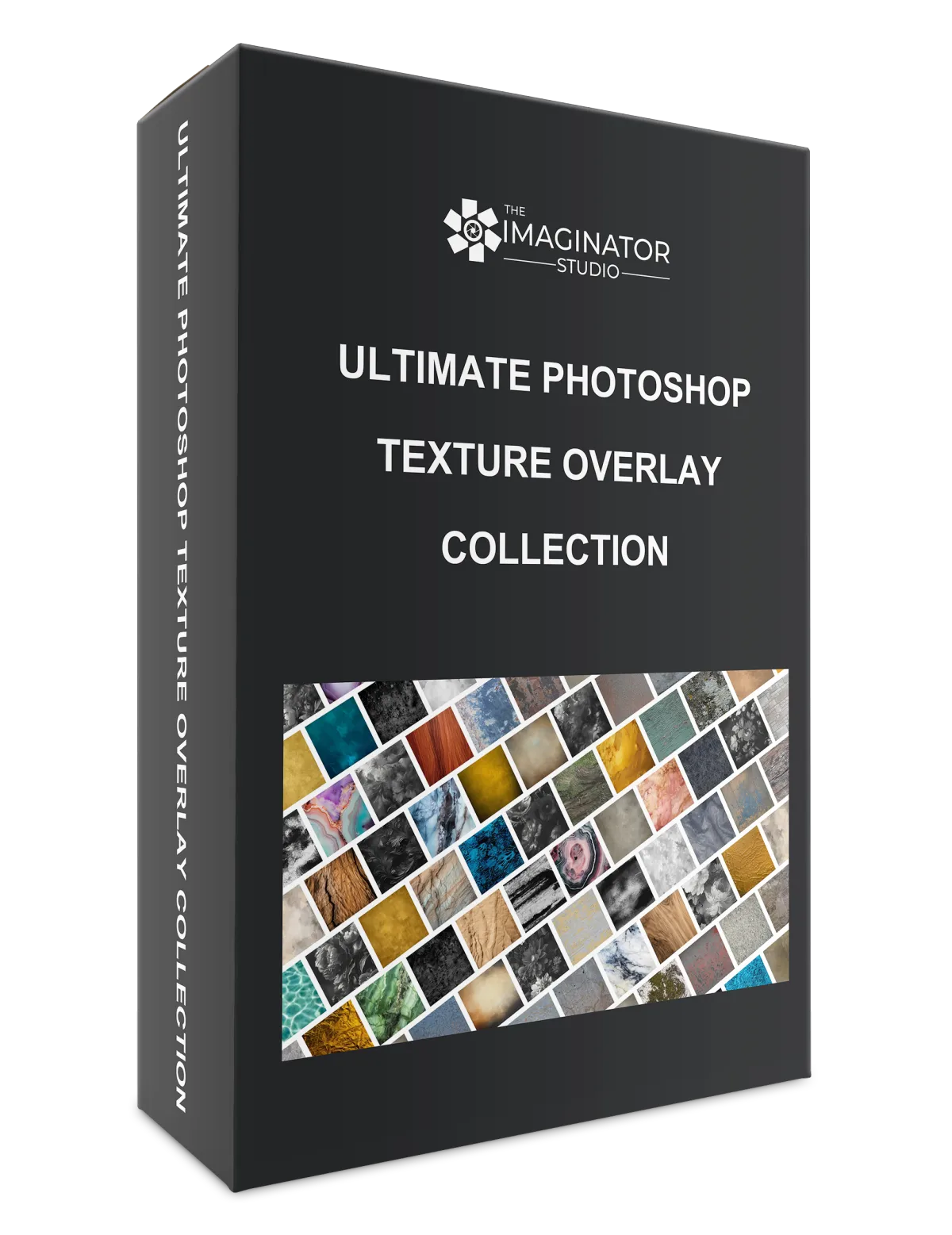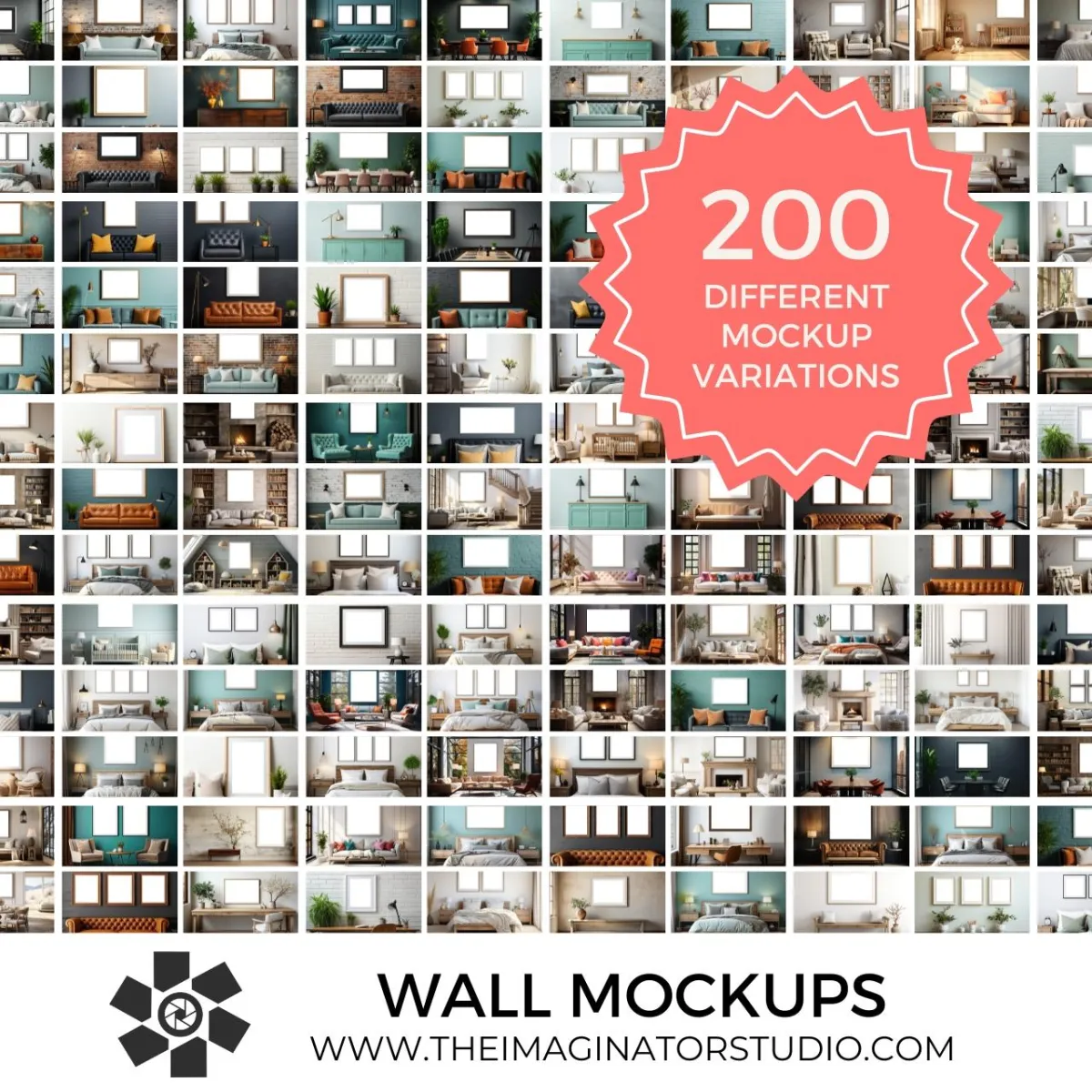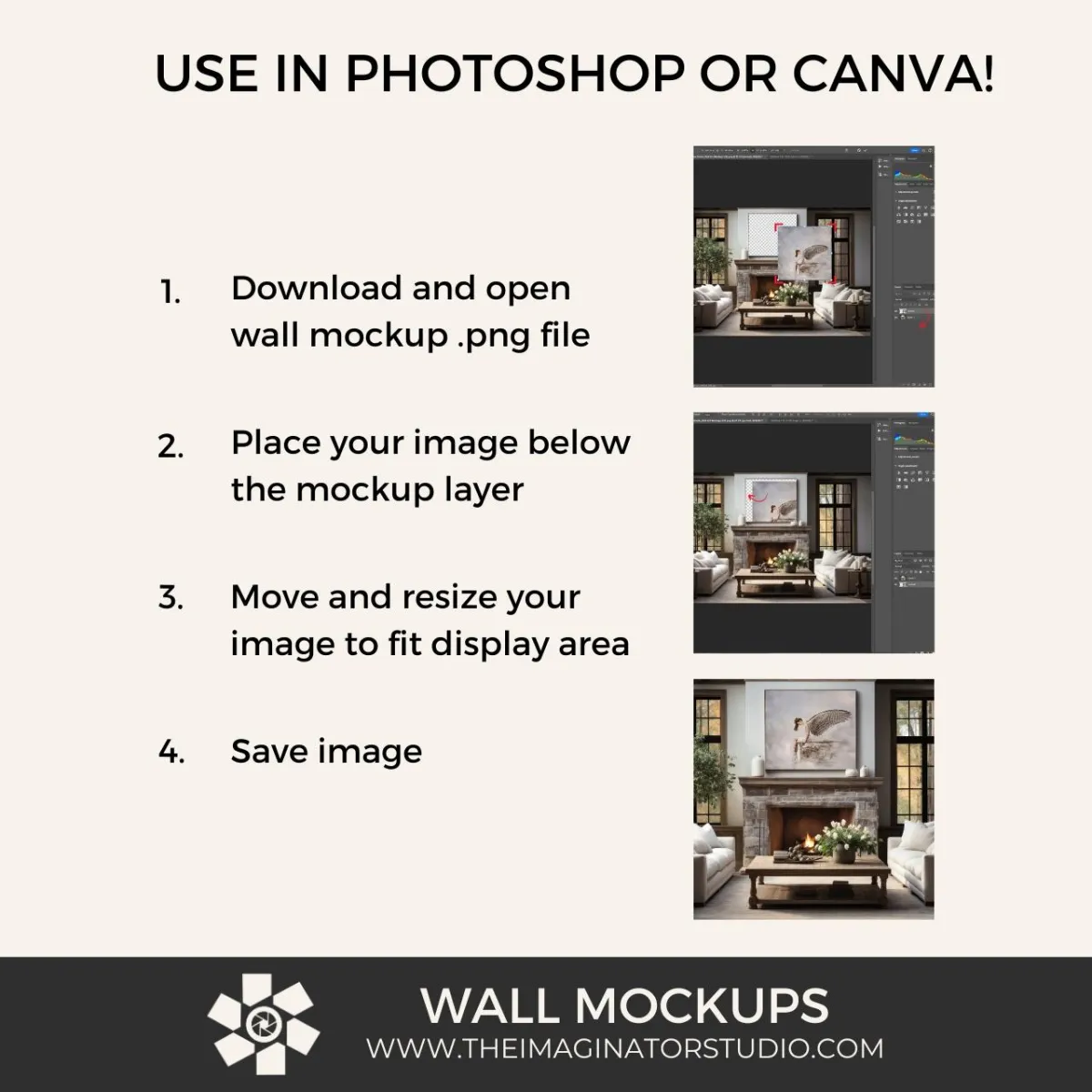Love Creative Photography?
Our photography courses, digital products, templates and resources help photographers create imaginative, impactful images, and build the successful photography business they have always dreamed of. Get everything we offer included in our Membership, or purchase just what you need from our Course Library and Etsy store!
Photography courses, digital backgrounds, templates & resources
Explore our resources page for free photography backgrounds, free Photoshop overlays and ebooks to help with your creative journey
The Ultimate Photoshop Texture Overlay Collection
Textures are often used by photographers to create fine art effects when editing images in Photoshop. Texture overlays can add detail and interest to a boring background or be used to create artistic effects or a vintage look. You'll love the creative freedom and inspiration that comes with having a wide variety of textures available in your digital editing toolbox!
Join Our Newsletter
Be the first to know about new arrivals, sales, exclusive offers, and special events.
New! Wall Mockups
Digital frame mockups to showcase and sell your photos and wall art. Easy to use templates work in Photoshop or even Canva. Just place your own image underneath the template layer and resize to fit!
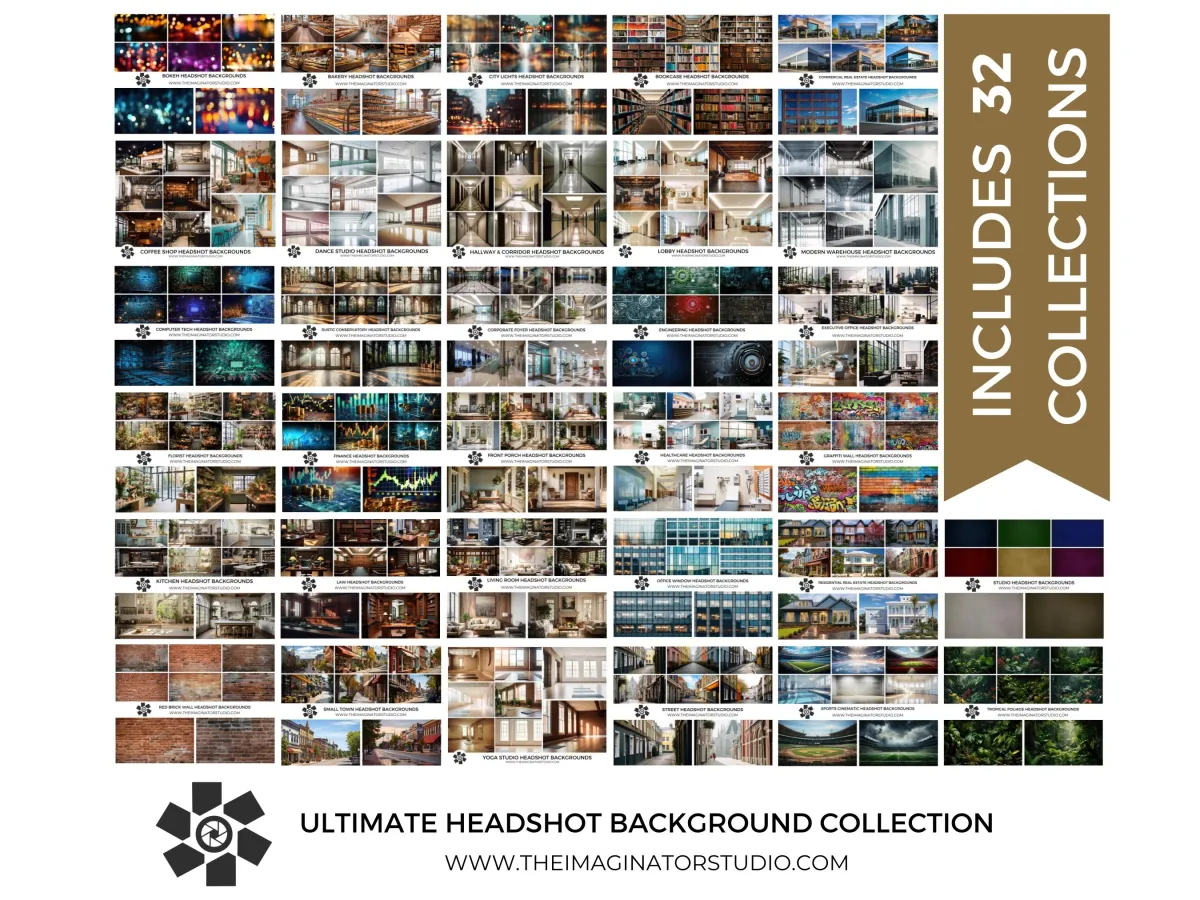
The Ultimate Headshot Background Collection
Cinematic and environmental styles are a popular choice for backgrounds for corporate headshots, business headshots and actors headshots. Now you can create the look of on location or outdoor cinematic headshots in the studio by photographing clients on a neutral backdrop and then adding any cinematic headshot look using our collection of cinematic headshot backgrounds.
NEW COURSES!
Photography courses from The Imaginator Studio

The Art of Texture: Creating and Editing Textured Photographs in Photoshop
Take your images from ordinary to extraordinary by using textures in photoshop

ChatGPT for Photographers
Unlock the power of ChatGPT to save time, book clients and simplify your photo studio tasks so you have more time to focus on doing what you love...capturing photos!
About Us
The Imaginator Studio, founded by master photographer Alana Lee, is a collection of curated content and resources for creative photographers and digital artists.
Designed by a photographer FOR photographers.
After spending countless hours searching the internet for digital backgrounds and overlays I was often frustrated at the quality of the products available on the market or just couldn’t find unique items that sparked my creative soul.
Over the years I’ve created a toolbox of unique, high-quality digital backgrounds, textures, and overlays that I use to enhance the look of my photography images. I’m now sharing my curated collection, along with courses and business templates so that other creatives can create and grow the photography business they’ve always dreamed of.
Let your imagination soar! I can’t wait to see what you create!
~ Alana

Our Core Values
Wondering why you should choose us for your photography education and resources? These values underpin every course, product, template, and digital tool from The Imaginator Studio.
Our photography clients deserve the very best experience and results. So do you.
It can be hard to know what you are getting when you purchase a digital item because you can’t touch and hold it before you make your buying decision.
This is why we let you know upfront what the size and resolution of each digital asset are in our product descriptions and we share our course outlines so you know if they are a good fit for your needs.
Many of our products are created from scratch, however some are generated in part in in whole using AI technology. We get it. Some folks just aren't on board with AI, so we'll always let you know in the product description if AI has been used to create content.
Digital products should be high quality and easy to use.
We pride ourselves in sourcing and creating premium products of exceptional value, with a variety of variations in high resolution that will work with modern workflows and have versatile applications.
Whether adding creative essentials like sky and light overlays, digital backgrounds and backdrops, social media templates, business forms or photography mockups to your library, we are confident you will be pleased with our digital products.
We invite you to contact us should you have any questions and we’ll do our best to help find a solution!
Our Guarantee
Customer satisfaction is our number one priority. If ever you are unhappy about your purchase, or if you have any questions or concerns you can reach is at [email protected] . Although we are certain our products and courses match the product description we understand that sometimes things just don't work for you.
We offer a 7 day money back guarantee (unless otherwise noted on the product or service). Please note that our money back guarantee is not available on Beta offers - when signing up to participate as a beta tester you understand there may be some technical glitches and content changes while we optimize our offers for the full launch.
from inspiration to creation, we've got you covered!
Our Blog
Our blog is packed full of interesting information and tips that help you create amazing photography and build the photography business you've always dreamed of, whether you are wondering how to use digital backgrounds, how to use overlays in photoshop, or looking for tips on growing a successful photography business and mastering your photoshop skills we aim to have a blog post about it. More content coming soon!

The Ultimate Guide To Using Textures in Photography
“Textures add layers and help create the illusion of depth, making images more engaging and three-dimensional.” - Alana Lee
Defining Textures in Art and Photography
Textures in photography and fine art refer to the perceived surface quality of objects within an image. They can be tactile, implied by visual cues, or digitally applied in post-production to add depth and interest to photographs. Textures in photography are the visual details that tell the viewer how a subject physically feels.
The Importance of Texture
Texture plays a pivotal role in fine art and photography, transforming flat, two-dimensional images into vivid, tactile experiences. It introduces visual depth, enhances the emotional impact, and can significantly increase the perceived value of photographs.
Challenges and Solutions Through Textures
Using Textures and Texture Overlays in Photography as creative solutions to common photographic challenges:
Lack of Visual Depth: Textures and texture overlays add layers and help create the illusion of depth, making images more engaging and three-dimensional.
Unique Style Difficulties: Custom textures can define a distinctive photographic signature. Enhance your photographic style with textures and ensure your images stand out.
Dull Photos: Textures can introduce vibrancy and intrigue to otherwise mundane shots. Textures can also help minimize distractions or less than ideal elements of a composition.
Creative Blocks: Experimenting with textures and texture overlays can spark creativity and inspire new projects.
Cost-Effective Art Creation: Digital textures and texture overlays reduce the need for expensive sets or locations. Furthermore, by using fine art photography textures you may be able to price your work higher because you have increased the perceived value of your art with a more refined look.
Emotional Impact: Textures can dramatically alter the mood of a photo, making it more evocative. When viewers connect on an emotional level with an image they are more likely to want to purchase and add it to their collection or create wall art from it.
Methods of Creating Digital Textures
Pre-existing Texture Libraries
Tight on time? You can purchase ready made digital art textures and texture overlays from stock image collections and independent artists.
Pros: Saves time, offers a variety of options.
Cons: May lack originality, could incur costs, and may have copyright restrictions. You may not be allowed to enter your final images into photography competitions.
Creating Your Own Textures
Creating digital textures and texture overlays is easy using art supplies, objects and materials found around your house, or by photographing textures you find using your DSLR camera or even an iphone! If you are capturing fine close-up details you may want to consider using a macro lens when photographing textures.
Pros: DIY photography textures ensure originality and provide full creative control.
Cons: Time-consuming, requires skill in photography.
Digital Creation in Photoshop
Explore the artistic texture filters in Photoshop, or “paint” your own textures in Photoshop by using brushes and color palettes that inspire you. There are a variety of artistic brushes that come with the basic version of Photoshop, or you can purchase an endless variety of creative brushes from Adobe or individual vendors online. If you want to be completely original, you can even create your own Photoshop brushes and stamps to build your digital texture files.
Pros: Offers unmatched control, doesn't require physical materials.
Cons: Has a learning curve, can be time-intensive.
Applying Textures in Photoshop: A Basic Guide
Applying textures in Photoshop involves selecting the right texture, blending it with your original image using blend modes, and adjusting opacity and saturation for a harmonious integration. This process enhances the visual appeal and narrative depth of your photographs. You can even combine two or more digital textures, by texture blending in photoshop for more advanced and original effects. The same texture will look different depending on what image you are applying it to, so experiment and try different combinations to explore all of the creative possibilities!
There are several ways to add a texture to your image and it can be done in any photo editing software that allows layers. If you are using Photoshop, add the texture file as a layer above your image and then use blend modes to create various artistic effects.
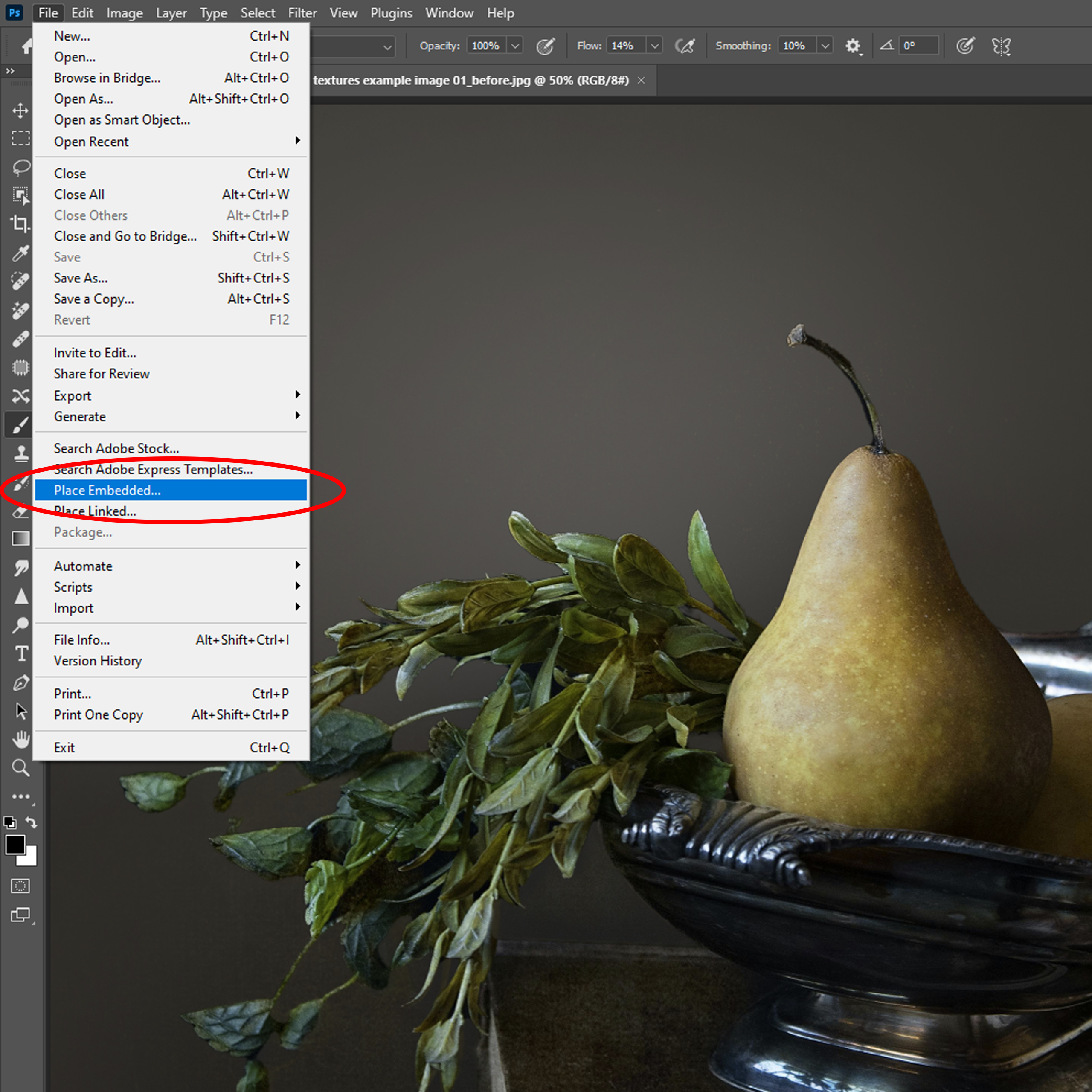
Now that your digital texture or background is applied as a new layer in your Photoshop document, adjust your layer to blend it in seamlessly with your base image. In your layers panel reduce the opacity (drag the opacity slider, or type a value in the opacity text box) of your background, overlay or texture. Depending on the effect you would like to achieve you may want to add a layer mask to control what areas of the image are covered. I often brush the digital background or texture off the subject using a soft brush, especially from areas such as skin or clothing.
Make sure your digital background layer is active and create a layer mask by selecting Layer>Layer Mask>Reveal all (or click the button that looks like a little rectangle with the circle inside it at the bottom of the layers panel). This will add a white layer mask to your background image. Ensure you click on the white layer mask, select a black brush, and paint over any areas you want to hide or remove the digital background, overlay or texture. You can adjust the softness/hardness and opacity or flow of your brush to control how little or how much of the layer you reveal or hide. The great thing about using the layer mask method is that if you make a mistake then you can simply change your brush back to white and paint back over your mask to reveal more of the background.
In addition to using layer masks, also consider trying out different layer blend modes. The results you get depend on the colors and contrast of your image and the texture/digital background but some of my favorite blend modes are multiply, screen, overlay, soft-light and hard light.
To use blending modes, look for the box at the top of the layers panel that says Normal. By clicking the dropdown menu you can see all of the different options. Some of the most common blend modes used when editing textures in Photoshop are Multiply, Screen, Overlay and Soft Light. In the example below, the MULTIPLY blend mode is used over the base image to change the color tones, resulting in a darkening effect.
Texture Inspiration Gallery
Check out this series of before-and-after images demonstrating the transformative power of textures and texture overlays. This visual comparison not only inspires but also illustrates the practical application of textures in various photographic styles.
Before image @pexels-i-samkov-5255132. After edit by Alana Lee using textures from The Imaginator Studio
Before image @pexels-jj-jordan-5777416. After edit by Alana Lee using textures from The Imaginator Studio
Before image @pexels-erik-karits-19190193. After edit by Alana Lee using textures from The Imaginator Studio
Before image @pexels-eneida-nieves-917012. After edit by Alana Lee using textures from The Imaginator Studio
Before image @pexels-karolina-grabowska-5202161. After edit by Alana Lee using textures from The Imaginator Studio
Before image @pexels-feruzbek-matkarimov-2885940. After edit by Alana Lee using textures from The Imaginator Studio
Before image @pexels-tove-liu-3867371. After edit by Alana Lee using textures from The Imaginator Studio
Before image @pexels-pouriya-kafaei-14859268. After edit by Alana Lee using textures from The Imaginator Studio
Before image @pexels-monique-laats-736530. After edit by Alana Lee using textures from The Imaginator Studio
Want to learn more about creating your own textures and how to edit with them? Check out our comprehensive texture course:

Contact
Follow Us
Follow Us
We are proud to help inspire creativity and imagination all around the world!
Featured Links
More
Contact Us
© Copyright 2024. The Imaginator Studio. All rights reserved.