Digital Backgrounds For Headshots: The Complete Guide
Learn how to use digital backgrounds for professional headshots. Includes tips, Photoshop steps, Evoto tips, FAQs, and examples to help you create studio-quality results.
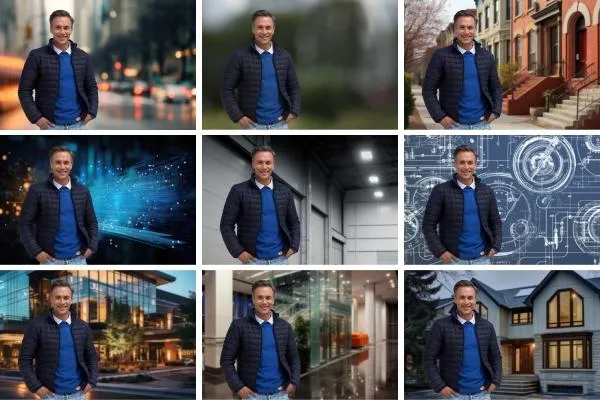
Learn how to use digital backgrounds for professional headshots. Includes tips, Photoshop steps, Evoto tips, FAQs, and examples to help you create studio-quality results.

Learn how to use SEO to attract more clients and grow your photography business. This comprehensive guide covers keyword research, content creation, local SEO, and optimizing your website for higher rankings in search results.

Discover how to use feathered wings and digital wing overlays in portrait photography. Learn styling tips, symbolism, and Photoshop techniques to create ethereal, fantasy-inspired images. Explore creative wing overlays for Photoshop.

Discover how to create painterly fine art portraits inspired by the Old Masters. Learn lighting techniques, Photoshop editing tips, and how to use digital backgrounds and textures to craft timeless, museum-worthy images.

This blog post will show you how to add digital backgrounds, overlays, and textures to your images using Photoshop.

Boost your photography business with these 52 blog post ideas for portrait photographers. Attract local clients, increase website traffic and turn readers into bookings with engaging and helpful content.
Be the first to know about new arrivals, sales, exclusive offers, and special events.

Take your images from ordinary to extraordinary by using textures in photoshop

Unlock the power of ChatGPT to save time, book clients and simplify your photo studio tasks so you have more time to focus on doing what you love...capturing photos!
Follow Us
We are proud to help inspire creativity and imagination all around the world!
More
Contact Us
© Copyright 2025. The Imaginator Studio. All rights reserved.